Hi there! I created this little tutorial to help anyone who wants to add to the knowledgebase!
Wikia formatting can be a little intimidating but once you get the basic concept it's a breeze. This page will walk you step-by-step through adding a new Knowledgebase entry. You can click on images to make them bigger.
First off you need to create a Wikia account. You can do so by clicking here.
We will go through the process in the most basic way, then how to make it a bit nicer using Wiki Templates, and finally we will create a whole new category.
Super Simple Knowledgebase Entry:[]
1. First we need a topic, While you are taking the tutorial, you need to head over to theKnowledgebase and pick an entry in the TECH SUPPORT category. I chose the following from the DAoC main site to transfer over to the wiki. Lag Issue
2. Next, we need to make a place for it to live on the wikia. There are a number of ways of accomplishing this.
- You can press the button on the Dark Age of Camelot Wiki:

If you choose to use this method, note that the experience is slightly different depending on which browser you are in. In any case it is very easy. This is what it looks like in Chrome and Firefox:
You will be given the option to name your wiki page. I like to keep it as short as possible. My example problem is "I am experiencing lag while playing Dark Age of Camelot. What can I do?" so I have renamed the URL title of the page 'Lag Issue' Also make sure you choose blank page as your starting template.
- You can also use my preferred method, by just typing the name of your new page into the browser bar. Because the problem is called "I am experiencing lag while playing Dark Age of Camelot. What can I do?" I have decided to make the URL name shorter, calling it 'Lag Issue':
Notice the syntax, camelotherald.wikia.com/wiki/ + The name of your new page Once you have in the bar you can hit enter, and it should take you to a page explaining that the article does not yet exist! It's time for us to create it!
3. Time to actually put content on the page!
You should be looking at something that looks like this (the background of your editing window might look different, thats ok):
This should look fairly familiar if you've ever used a word processing program. You can use the HTML formatting buttons to create a nice looking Knowledgebase entry page. You can just copy and paste the info in from the DAoC site or add some new information, all this will be editable when you are done.
The left-most drop down will allow you to apply resize selected text. For the Title Question, I would use H2 (the biggest one) and you can go ahead and hit bold.![]()
For the main answer of the text, you can use the normal heading.
You can use these tools to create links and such. When you are done hit the Publish button at the bottom of the page, and you should get something that looks a bit like this:
The last thing we need to do is assign the page a category. Assigning a category will place it in the knowledgebase navigation on other parts of the site, and basically make this page much easier to find.
Adding a category is dead simple, the tricky part is knowing what categories to add an article to. Basically you want to add all the categories that it is meant to be a part of. For example, my Lag Issue page is meant to go in the category Connectivity Issue. Connectivity Issue is a sub-category of Tech Support, which is a sub-category of Knowledgebase.
So I would add all three.
Simply hit the Add Category Button circled above. And type the name of the first category, then hit ENTER. Do the same for the rest of the relevant Categories. Please note Categories are CASE SENSITIVE. Then hit the save button.
Congrats on adding a Knowledgebase page! Keep reading to see how to make it look a bit nicer.
Nicer Looking Knowledgebase Page[]
If you click around the Account/Purchasing section of the Knowledgebase you will see that the pages I have added have a bit more formatting than the one that we just created.
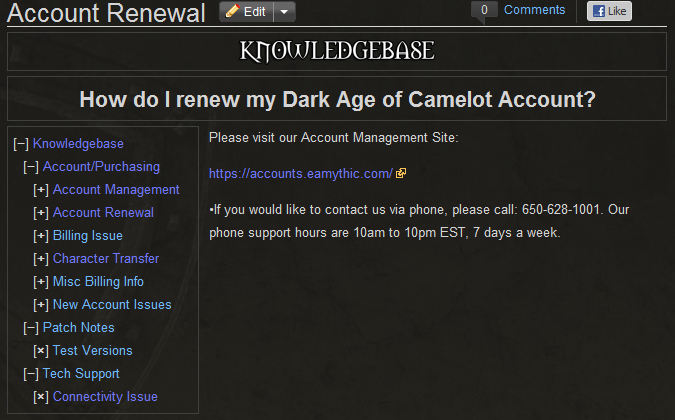
The way this is possible is by using a system built into Wikia called Wiki Templates
Templates are basically special wiki pages that you can embed in other wiki pages. So you can easily replicate styles and formatting and elements across many wiki pages without having to type out the code over and over again.
They are super useful, but they require TYPING A VERY SMALL AMOUNT OF CODE to implement. Don't worry, I'm here to help.
Basically there are few template commands that are relevant to the knowledgebase that I have set up:
- {{kb}} - Creates the '''Knowledgebase''' banner and handles title format.
- {{kbtree}} - Creates the knowledgebase navigation tree
- {{kbcat}} - Creates knowledgebase category pages (ignore this for now)
Implementing a Knowledgebase template[]
Follow the above instructions to create a new page. However, when you go to add content place the things you write in the following brackets/format. What you are doing is passing variables to the template I have already created using the wiki engine.
So for example, the page I was using above would look like this in my editing window:
- {{kb - calls the template.
- | - Signals that the next bit of text is the first variable which is the title or question of the Knowledgebase page. In this case its I am experiencing lag while playing Dark Age of Camelot. What can I do?
- | - Signals that the next bit of text is the second variable which is the answer or body of the knowledgebase entry.
- }} - closes the template call.
So this text:
{{kb |I am experiencing lag while playing Dark Age of Camelot. What can I do? |A bad frame rate on the client side can mistakenly be perceived as lag. To increase your frame rate try reducing the resolution size under the options menu in Dark Age of Camelot. Select Config Resolution and click the resolution size until you have 800 x 600 as your settings. }}
generates the following formatting:
Give it a try!
Knowledgebase template with tree[]
If you would like to add a category navigation tree to your page, all you have to do that is add {{kbtree}} at the beginning of where the answer goes. Like:
or this code:
{{kb |I am experiencing lag while playing Dark Age of Camelot. What can I do? |{{kbtree}}A bad frame rate on the client side can mistakenly be perceived as lag. To increase your frame rate try reducing the resolution size under the options menu in Dark Age of Camelot. Select Config Resolution and click the resolution size until you have 800 x 600 as your settings. }}
Produces this:
Then you add categories as normal!
There that wasn't so bad was it?
Colours[]
This is how you can colour text. This is how you can colour text.
Use <font color=red>This</font> <font color=blue>is</font> <font color=green>how</font> <font color=yellow>you</font> <font color=blue>can</font> <font color=#9999CC>colour</font> <font color=#33CC33>text</font>.








